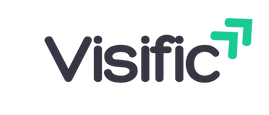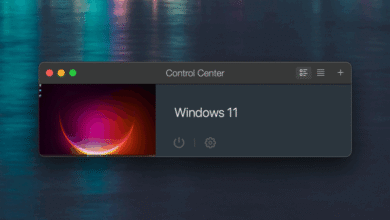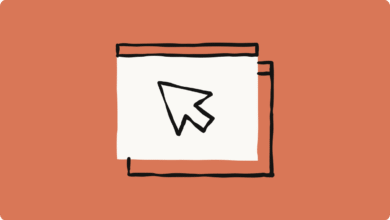Unlock the Secret Features of iPadOS 26 for Extreme Multitasking Now!
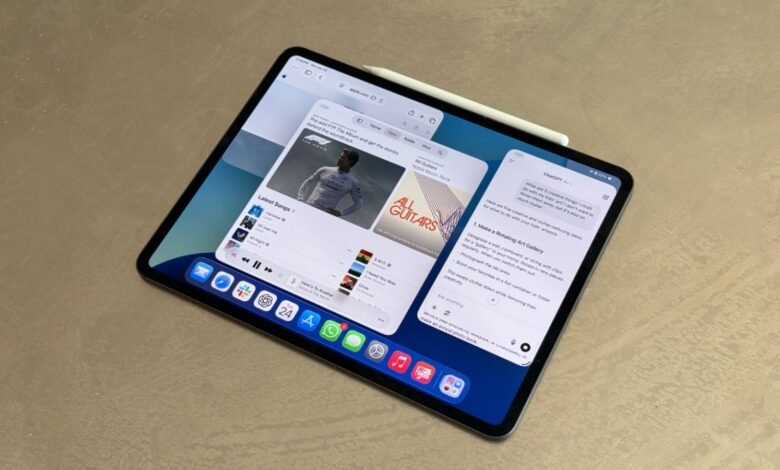
Mastering iPadOS 26: How to Navigate Upgraded Multitasking Features
The evolution of multitasking on the iPad has reached new heights with the release of iPadOS 26. Whether you’re a student trying to juggle multiple assignments, a professional in need of efficiency, or just someone who enjoys consuming multimedia content while working, the enhanced multitasking capabilities of iPadOS offer a streamlined experience. In this article, we’ll take a deep dive into the revamped features that can significantly improve your productivity and overall user experience on your iPad. From Split View and Slide Over to new enhancements that help you organize your workspace better, let’s explore how to master these functionalities.
Understanding the Basics of Multitasking on iPadOS 26
Multitasking on an iPad is more than just running two apps simultaneously. With iPadOS 26, multitasking is an intuitive experience that leverages the power of the device to offer a seamless way to switch between tasks and access multiple applications at once.
New Interface Enhancements
The user interface has seen some significant changes that make it easier than ever to access multitasking features. The multitasking controls are now integrated into the app itself, allowing for quicker access and a more intuitive user experience.
When you open an application, look for the three dots in the upper right corner of the screen. Tapping this icon will unveil various multitasking options, including:
- Split View: Run two apps side by side.
- Slide Over: Access a floating window of another application.
- Full Screen: Return to the application in a single view.
Splitting Screens with Split View
One of the standout features of iPadOS 26 is Split View, offering a powerful way to utilize screen real estate effectively. This feature allows you to display two applications on the screen simultaneously, enhancing your productivity by giving you the ability to reference materials or communicate while working.
How to Use Split View
- Open an App: Start by launching an application you want to use.
- Access Recently Used Apps: Swipe from the bottom of the screen to bring up the Dock and drag another app from the Dock over to the side of the screen, allowing for a Split View.
- Adjust the Divider: You can modify the size of the two applications by dragging the divider line between them. This feature comes in handy when you want a larger view of one app over the other.
One intriguing element of Split View is its ability to support not just apps from the same category but from different applications altogether. To work, for example, on a document while referring to a web page, simply have your word processor in one part of the screen and a browser in the other. It’s truly a game-changer for multitasking capabilities.
Utilizing Slide Over for Quick Access
Do you often find yourself needing to refer to another app without completely shifting your focus? The Slide Over feature is here to help. This functionality allows a secondary app to appear in a narrow window on top of your primary app.
How to Enable Slide Over
- Select Your Primary App: Launch the app you plan to work with first.
- Access the Dock: Use the same Dock swipe gesture as for Split View.
- Drag an App Over: Pull the desired app from the Dock and drop it on the right or left side of the screen; it will now open in Slide Over mode.
Once in Slide Over, you can swipe left or right on the tiny window along the edge of the screen to access other recently used apps. This seamless navigation allows for efficient work without the need to close your primary application.
Picture-in-Picture: Watching While Working
Another exciting feature in iPadOS 26 is Picture-in-Picture (PiP), which is particularly useful for anyone who enjoys video content. Whether you’re in a video call, watching a tutorial, or simply enjoying a movie, Picture-in-Picture allows you to continue enjoying your content while simultaneously working in another app.
How to Use Picture-in-Picture
- Start Playing a Video: Open a video in an app that supports PiP.
- Activate PiP Mode: Tap the PiP icon or press the home button while your video is playing; it will minimize into a small, movable window.
- Reposition the Video Window: You can drag the PiP window to any corner of your screen, allowing you to work with other apps while still keeping an eye on your content.
The ability to resize the PiP window also enhances usability; you can make it smaller if you need more screen space for your primary tasks. This feature merges entertainment and productivity seamlessly.
Managing Multiple Apps with App Groups
The latest iPadOS allows users to create App Groups, a function designed for users who frequently multitask with specific apps. This feature enables you to group selected applications together, making it easier to access them all at once.
Creating an App Group
- Open the App Library: Swipe to the right until you reach the App Library.
- Dragging Apps: Select the apps you commonly use together and drag them onto your home screen.
- Manage Your Group: You can rename or reorganize these app icons into a group folder for easy access.
This simplifies your workflow by creating a familiar structure that minimizes the number of gestures needed to switch between your most-used applications. Instead of hunting down apps in the Dock or App Library, you can have instant access on your home screen.
Enhanced Multitasking Gestures
As with all operating system updates, gestures play a key role in how users interact with their iPad. iPadOS 26 has introduced new multitasking gestures to further streamline your experience.
Top Multitasking Gestures
- Swipe Between Apps: Quickly swipe left or right on the bottom edge of the screen to switch between your recently used apps seamlessly.
- App Switcher: Pinch the screen with four fingers to access the App Switcher, allowing you to see all open applications and switch with ease.
- Quickly Return to the Home Screen: A simple swipe up, combined with a pause, brings you to your home screen to access more apps or check widgets without fumbling through various screens.
With these intuitive gestures, navigating your iPad seamlessly will feel natural, significantly improving your efficiency and allowing you to focus on the tasks at hand.
Conclusion: Embracing the Future of Multitasking
The enhanced multitasking features available in iPadOS 26 provide iPad users with powerful tools to handle their daily tasks. From Split View to Slide Over, and the flexibility of Picture-in-Picture, the new features are built for the modern user who juggles multiple responsibilities. By embracing these advancements, you can maximize how you interact with your iPad and enhance your productivity, making every session more effective. Remember, the key to mastering these features is practice. The more you explore these functionalities, the more natural multitasking will become on your iPad.
Summary
- iPadOS 26 introduces enhanced multitasking features to improve user productivity.
- Split View enables you to use two apps side by side effectively.
- Slide Over allows you quick access to a secondary app without losing focus on the primary app.
- Picture-in-Picture lets you watch videos while working on other tasks.
- App Groups allow users to consolidate frequently used apps for easier access.
- New gestures streamline navigation and app switching.