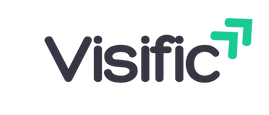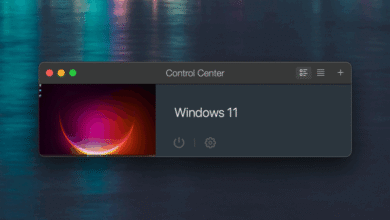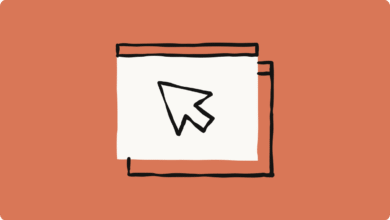Discover the Secret Microsoft is Hiding: How to Repair Windows 11’s Search Launcher!
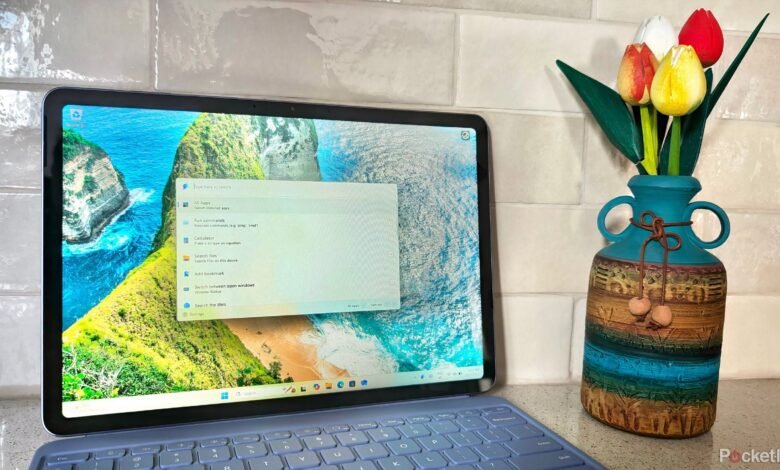
Unlocking the Full Potential of Windows 11 Search: Tips and Tricks
Windows 11 has introduced a plethora of enhancements and features that aim to streamline user experience, one of the most significant being its search capabilities. While many users have embraced these changes, some may find themselves encountering challenges with the search function. This blog post aims to delve deep into the intricacies of Windows 11’s search launcher, offering comprehensive insights and practical tips on how to boost its efficiency. Let’s embark on this journey to unlock a more optimized search experience within Windows 11.
Understanding the Windows 11 Search Functionality
With Windows 11, Microsoft has redesigned the search feature to integrate seamlessly with various system components, including apps, settings, and files. It simplifies the navigation of the operating system, allowing users to quickly find documents, applications, or settings without digging through multiple menus.
The search bar located at the center of the taskbar symbolizes this integration. However, some users may feel that the search functionality does not meet their expectations, prompting the need for a more refined approach. Understanding how Windows 11 handles search queries and the factors that influence its performance is essential for maximizing its potential.
Common Search Issues in Windows 11
Despite its improvements, users frequently face several issues when using the search function:
- Slow or Unresponsive Searches: Users may experience lag when executing searches, leading to dissatisfaction.
- Inaccurate Results: Sometimes, the search function may yield irrelevant results that are not aligned with users’ queries.
- Missing Files or Apps: Users might find that some applications or files do not appear in search results when they should.
To tackle these issues, it’s essential to equip oneself with the right knowledge and tools. Here, we will explore strategies to enhance search efficiency in Windows 11.
Optimizing Windows 11 Search Settings
One of the first steps toward improving search functionality in Windows 11 is adjusting the search settings. Here’s how to do it:
- Access the Settings Menu: Click on the Start button and select Settings. You can also use the keyboard shortcut Windows + I.
- Navigating to Privacy and Security: In the Settings window, select Privacy & security from the left menu.
- Indexing Options: Under the Windows permissions section, look for Search permissions and click on Advanced indexing options.
Here, users can manage indexing settings that dictate what files and applications are searchable. For example, ensure that your commonly used folders are included in the indexed locations. This will facilitate quicker searches and more accurate results.
Utilizing the Command Palette for Enhanced Search
The Command Palette is an underutilized feature that can significantly boost your search experience in Windows 11. This versatile tool gives users access to various commands quickly, streamlining everyday tasks. To utilize the Command Palette:
- Open Command Palette: Press Windows + R to launch the Run dialog, type in cmd, and hit Enter.
- Use Search Commands: Once the Command Prompt is open, you can type specific commands to locate files or applications rapidly. For instance, type dir followed by the path of the directory you wish to search to list all files in that location.
This method not only provides a quick glance at the results but also allows users to interact directly with files and folders from the command line interface.
Regularly Updating Windows 11
Another key aspect of maintaining optimal search performance is ensuring that Windows 11 is up to date. Developers regularly release updates that can improve search functionality and fix existing bugs. To check for updates:
- Open Settings: Use Windows + I to open the Settings menu.
- Select Windows Update: In the left sidebar, click on Windows Update.
- Check for Updates: Click on Check for updates and install any pending updates.
It’s advisable to regularly check for updates to make sure you are benefiting from the latest features and enhancements.
Resetting Windows Search
If your search functionalities continue to be problematic, resetting the search feature may be necessary. Here’s how you can reset Windows Search:
- Access Settings: Open Settings using Windows + I.
- Navigate to Apps: Click on Apps & features.
- Locate Windows Search: Scroll through the list to find Windows Search.
- Click on Advanced Options: Under Windows Search, click on Advanced options, then select Reset.
This process can help clear out any corrupt settings or configurations that might be causing issues with search efficiency.
Utilizing Third-Party Tools
For users looking for additional functionality, third-party search tools can offer enhanced performance and features. Applications like Everything or Listary provide lightning-fast search capabilities that far surpass the default Windows search. These applications index files thoroughly, allowing users to find what they need almost instantaneously.
To utilize these tools effectively:
- Download and Install: Visit the official website of the chosen application and download the latest version.
- Index Your Files: Allow the app to index your files. This process might take time initially but will yield remarkable search speeds thereafter.
- Customize Search Preferences: Familiarize yourself with the app’s settings to make the most of its capabilities, such as automatic updates and advanced filtering options.
Leveraging Advanced Search Filters
Windows 11 also offers built-in advanced search filters that can help refine results. These filters allow users to narrow down searches by type, date, and other criteria. Here’s how to make the most of these filters:
- Go to Search Bar: Click on the search bar on your taskbar.
- Enter your Query: Type a related keyword for what you are trying to find.
- Select Filters: Once the search results populate, look for the filter options (such as Documents, Pictures, Apps) below the search bar.
This filtering option enhances the relevancy of results, ensuring that users can quickly access the files or applications they require without sifting through unnecessary items.
Conclusion
Windows 11’s search functionality holds immense potential, but it often requires users to take proactive steps to unlock its full capabilities. By configuring settings, utilizing various tools, keeping the system updated, and considering third-party alternatives, users can significantly improve their search experience.
For those encountering challenges, the tips outlined in this article can serve as a guide toward a more efficient experience with the Windows 11 search launcher.
Summary
- Windows 11’s search feature is crucial for navigation.
- Common issues include slow responses and irrelevant results.
- Optimizing search settings can enhance performance.
- The Command Palette offers quick access to search commands.
- Regular system updates are important for functionality.
- Resetting the Windows search can resolve persistent issues.
- Third-party tools can greatly improve search capabilities.
- Advanced search filters help narrow down results effectively.