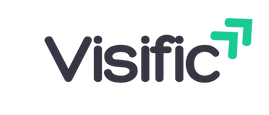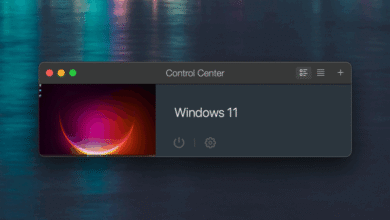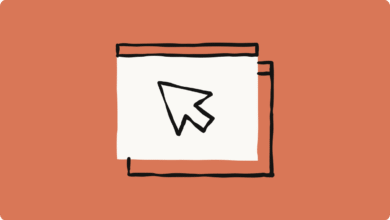Alert: iPhone Users Must Alter These 10 Key Settings Immediately After The iOS 18.6 Upgrade!

New iOS 18.6 Update Is Out: Change These 10 Essential Settings Now
The arrival of the latest iOS 18.6 update has brought a slew of new features and improvements to enhance the user experience on iPhones and iPads. With every new update, Apple not only addresses bugs and performance issues but also introduces new settings that can significantly affect how users interact with their devices. This update is no exception, and with a few adjustments, you can personalize your device to better suit your needs. Below, we’ll delve into ten essential settings that you should consider changing right away to fully utilize the capabilities of iOS 18.6.
1. Optimize Battery Usage
With the iOS 18.6 update, Apple continues to focus on battery efficiency. To maximize your battery life, head to Settings > Battery > Battery Health & Charging. Here you can enable the Optimized Battery Charging feature. This option learns your daily charging routine and waits to finish charging past 80% until just before you need to use your phone, helping to preserve battery health in the long run.
2. Customize Your Focus Modes
The revamped Focus feature in iOS 18.6 allows for deeper customization. Navigate to Settings > Focus to create tailored modes that suit various aspects of your life—be it work, personal time, or sleep. You can specify which apps and contacts can notify you during these modes, ensuring that you remain undistracted by unnecessary notifications when it matters most.
3. Adjust Privacy Settings
With increasing concerns over privacy, Apple has strengthened the privacy settings in iOS 18.6. Go to Settings > Privacy & Security to review app permissions. You should regularly check which apps have access to sensitive data like your location, camera, and microphone. Disable permissions for apps that don’t need them, enhancing your overall privacy and security.
4. Enable Two-Factor Authentication
To safeguard your Apple ID, ensuring that two-factor authentication (2FA) is enabled is crucial. Navigate to Settings > [Your Name] > Password & Security. If you haven’t already set up 2FA, doing so adds another layer of protection to your account, making it much harder for unauthorized users to access it even if they have your password.
5. Manage Notifications
One of the complaints many users have is the overwhelming number of notifications. iOS 18.6 has improved the notification display settings. You can go to Settings > Notifications to customize which apps can send you notifications, how they’re displayed, and whether or not they should make sounds. Tailoring these settings can greatly enhance your device’s usability.
6. Explore the New Health Features
The Health app has seen significant updates in iOS 18.6, integrating more detailed tracking options. By going to Health > Browse, you can explore new health metrics like mental well-being and nutrition tracking. Set personalized goals and connect with apps that track workouts and diet.
7. Customize Control Center
Apple has enhanced the Control Center in iOS 18.6, allowing for greater personalization. Go to Settings > Control Center and choose which features you want quick access to. Whether it’s Quick Notes, Clock, or Guided Access, customizing the Control Center can streamline your daily tasks and improve the overall efficiency of your iPhone.
8. Utilize Live Text Feature
The Live Text feature in the iOS 18.6 update allows you to interact with text in photos directly. Simply point your camera at a text or select text from an image, and iOS will highlight it for easy interaction. This can be incredibly useful for saving contact details, addresses, or any text that you may want to keep!
9. Experiment with AirPods Settings
If you own AirPods, you’ll be pleased to know that the iOS 18.6 update enhances their compatibility. Check Settings > Bluetooth and tap on your AirPods to explore new sound settings like Spatial Audio and Transparency mode adjustments. Customizing these settings will help improve your audio experience, depending on your environment and preferences.
10. Explore Safari Enhancements
Safari has also received a few optimizations with the iOS 18.6 update. To adjust your settings, go to Settings > Safari. You can manage your browsing data, turn on the new Privacy Report feature for better awareness of trackers, and customize the way tabs are displayed. Additionally, enabling Reader Mode can enhance your reading experience on web pages by minimizing distractions.
Conclusion
The iOS 18.6 update has introduced a plethora of new features and improvements designed to enhance user experience and device functionality. By paying attention to the settings highlighted in this blog post, you can significantly improve how you use your iPhone or iPad. Whether it’s optimizing your battery, securing your privacy, or customizing your notifications, these adjustments will help you take full advantage of what the latest update has to offer.
Finally, take a few moments to familiarize yourself with these changes, and don’t hesitate to explore other settings that may cater to your personal preferences. The iOS 18.6 update is a fantastic opportunity to refresh and personalize your Apple experience.
Summary
- iOS 18.6 offers enhanced battery optimization features.
- Customizing Focus modes can help reduce distractions.
- Improved privacy settings allow for better control of app permissions.
- Enable two-factor authentication for a secure Apple ID.
- Notification management enhances usability and reduces noise.
- The Health app has new tracking options for better wellness management.
- Control Center can be personalized for easier access to frequently used features.
- Live Text allows interaction with text in photographs.
- AirPods settings can be customized for improved audio experience.
- Safari enhancements offer better privacy and browsing experiences.